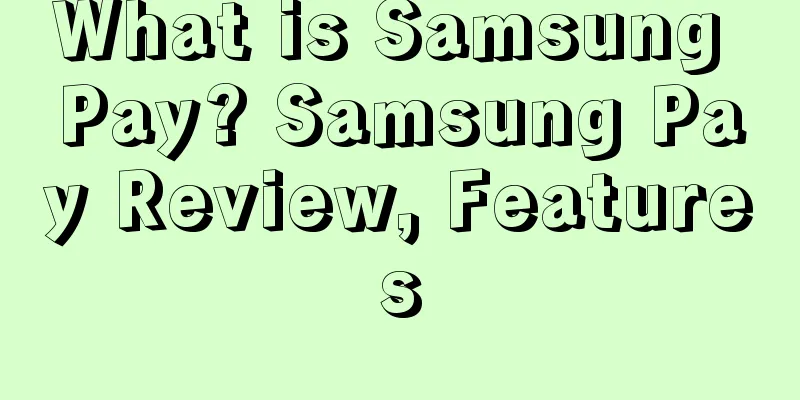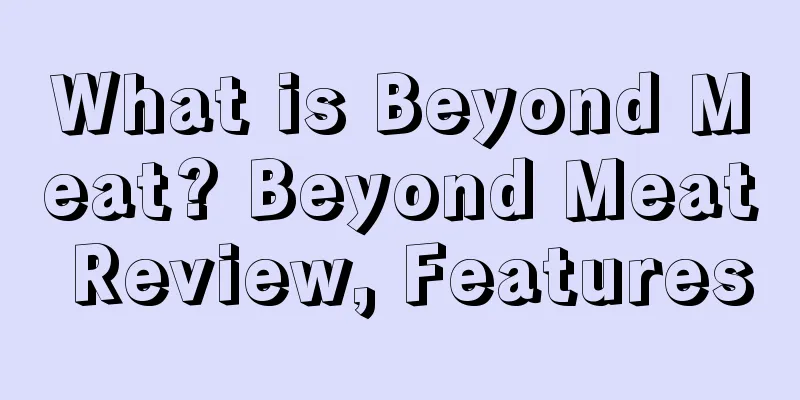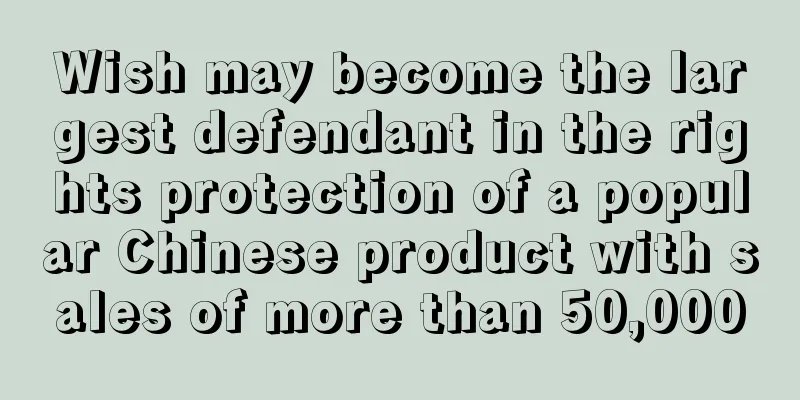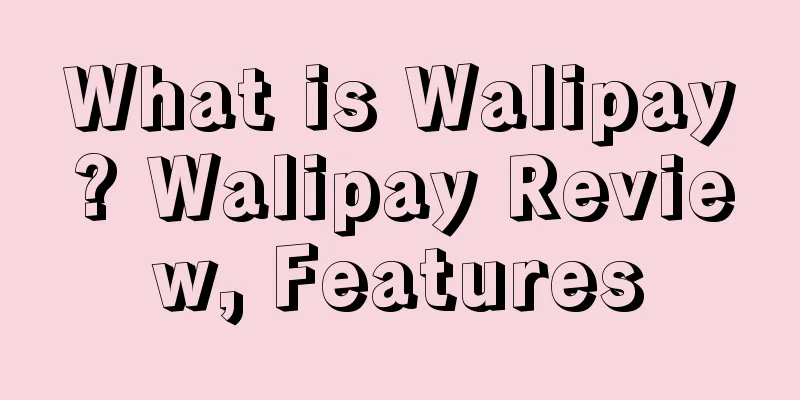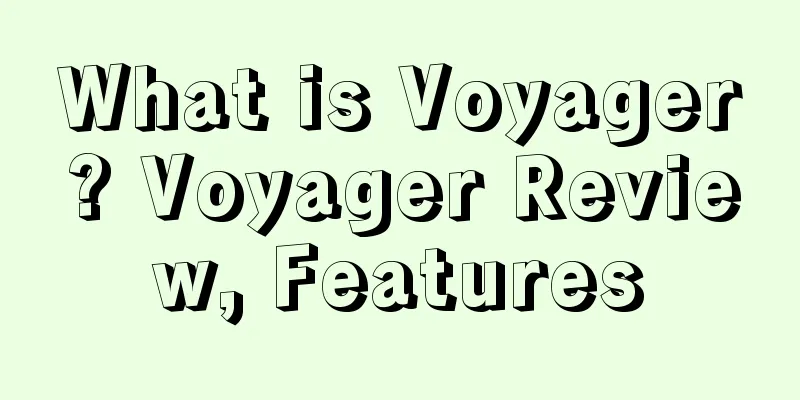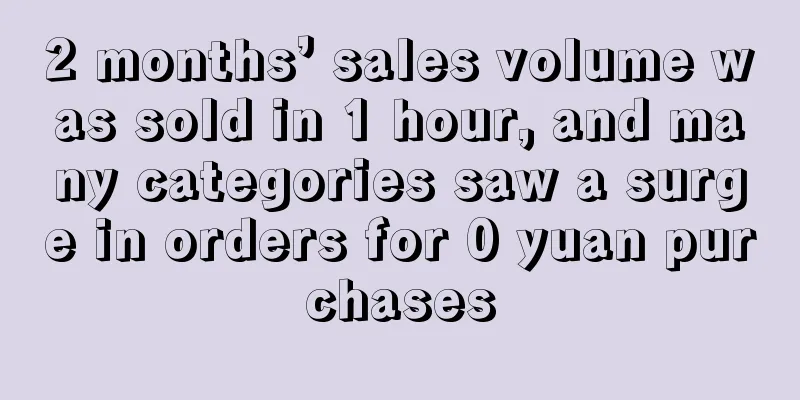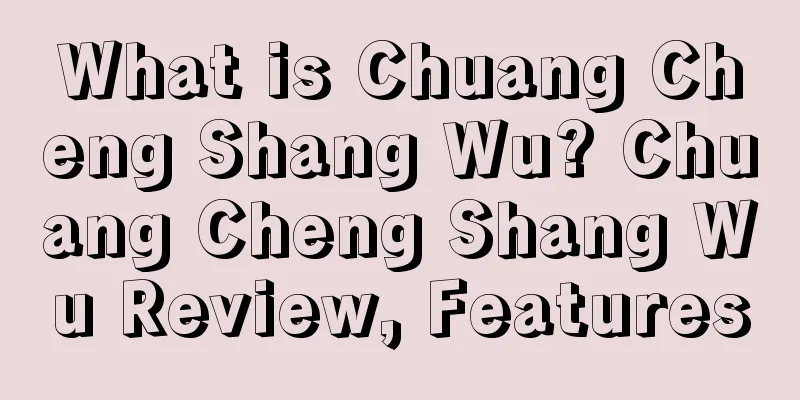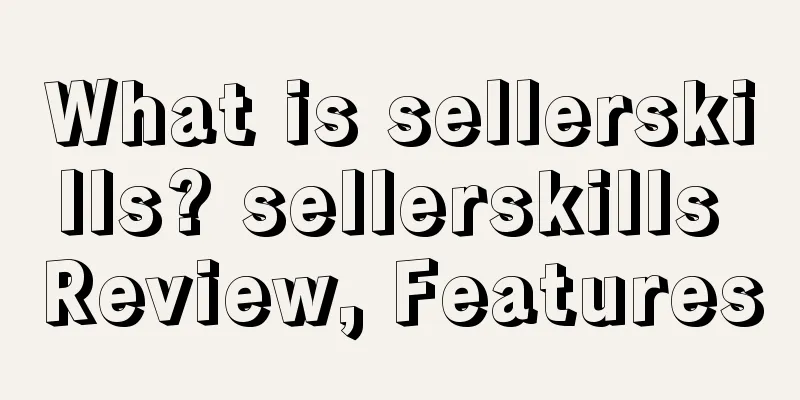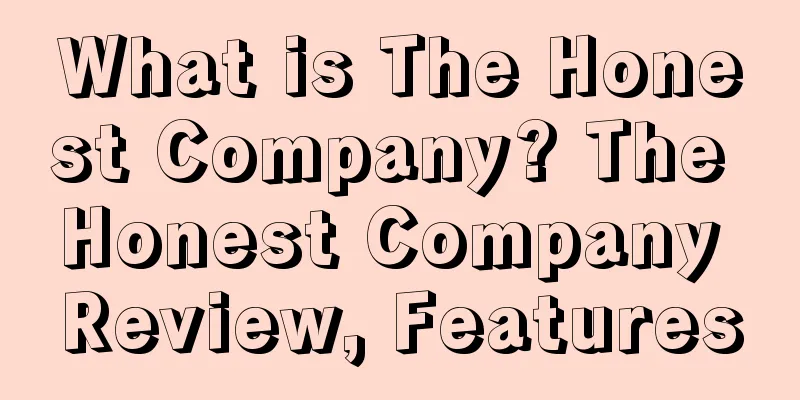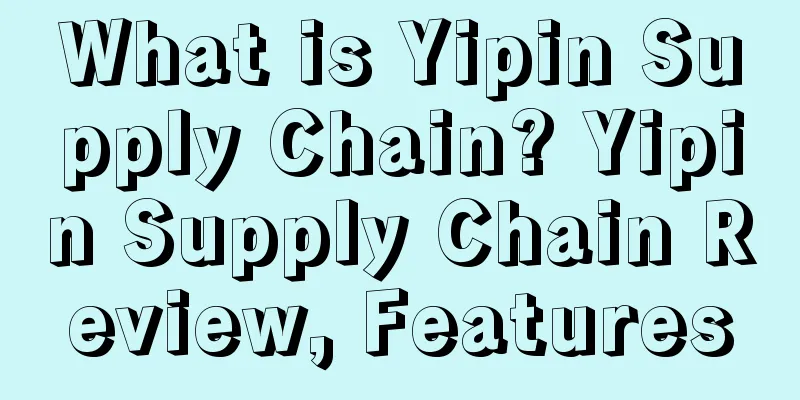|
Samsung Pay is an e-wallet launched by Samsung Electronics of South Korea. Users can use Samsung Pay for mobile payments without using special contactless terminal devices. They can swipe the card directly on the NFC-enabled reader. It supports binding debit cards, credit cards, gift cards, membership cards, transportation cards, smart door cards and other payment methods. About Samsung Pay - Samsung Pay is a mobile payment software of Samsung Electronics of South Korea. It is a mobile payment, electronic cash and membership card management service based on NFC and MST technologies. Consumers can use Samsung Galaxy S6 Galaxy S6 Edge, Samsung Galaxy Note 5, Galaxy A9, Galaxy A7 (2016), Galaxy A5 (2016) and Galaxy A3 (2016) in the Samsung Galaxy A series to make payments. Samsung Pay does not require the use of special contactless terminal equipment and can be used directly on NFC-enabled readers and bank card readers.
- Samsung Pay simplifies the transaction process and can be used in almost all merchants that accept card payments. Simply swipe up, select the bank card you want to pay, verify with fingerprint or facial recognition or a 4-digit password, hover your phone over the card reader to pay, and complete the purchase.
- When users use Samsung Pay to pay, they can also earn extra points as rewards. The points earned can be redeemed for Samsung products or daily necessities in the mall, and are deeply loved by the Korean people.
- Samsung Pay currently covers most countries in Europe, Latin America, Asia Pacific, Africa and the Middle East, and cooperates with top banks in the United States and payment card networks such as American Express, Discover, MasterCard and Visa.
How to use Samsung Pay Online payment process: - Select "Samsung Pay" as the payment method;
- Choose to enter your mobile phone number and other relevant information to make payment, or choose to scan the QR code to make payment;
- Select the verification method you need to complete the payment.
Offline payment process: - Open Samsung Pay and tap “Pay”;
- Select the bank card for payment and click "Pay" again;
- Select a verification method, such as entering a PIN or fingerprint;
- Hold the back of your phone against the contactless reader and perform the required action to complete your purchase.
Samsung Pay's role 1. Multi-application integration In addition to major credit cards, Samsung Pay will also be compatible with gift cards, store-specific credit cards and loyalty cards, which will further integrate users' mobile wallet experience across multiple apps (payment apps and store apps) into one app. 2. Install the card into Samsung Pay Cards can be installed into Samsung Pay in one go. To install a card into Samsung Pay, users can either enter the card information and CVV into Samsung Pay, such as for online purchases, or take a picture of the front and back of the card through the app and verify the data. 3. Mark the card data Once the card is integrated into Samsung Pay, it is sent to MasterCard or Visa and the card number is replaced by an identifier that is returned to the user's smartphone. 4. Opt-in for data sharing Eventually, Samsung wants to create a program that lets customers opt into sharing their personal data so apps can offer offers, deals, discounts to specific users at specific stores, etc. This feature isn’t built into Samsung Pay yet, but will be soon. 5. Open Samsung Pay Samsung Pay is designed to be user-friendly with simple gestures that closely mimic the experience of using a physical wallet. Users can simply swipe from the phone’s home screen, lock screen or sleep mode to access card information without opening another app. Samsung’s goal is to simplify the process of using a mobile wallet so users can start using their phone to replace their wallet, rather than supplement it. 6. Card selection If the user chooses to store multiple cards in the app, the default card when entering the app will be the card that was last used to complete a payment transaction. To switch between cards, the user can simply swipe left or right to select the card they want to use. 7. Complete payment To complete the payment, the user opens Samsung Pay and swipes the magnetic stripe card through the credit card terminal. The merchant will indicate when the payment is complete, and the entire process usually takes only a few seconds. After that, the payment will be verified by the user through methods such as biometric fingerprint or PIN code, and the rest of the process will be completed automatically.
|