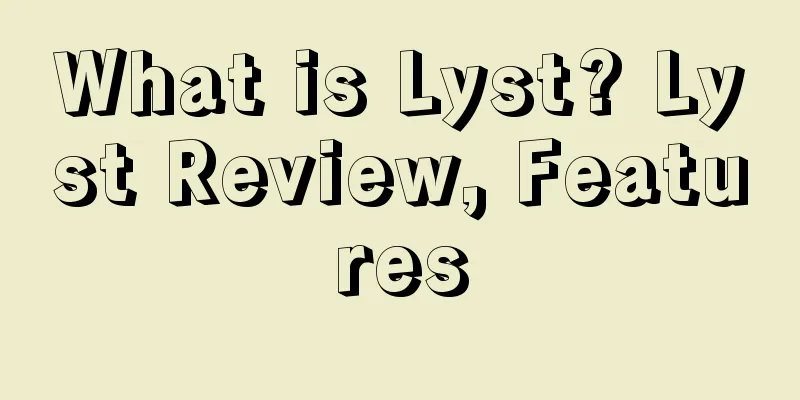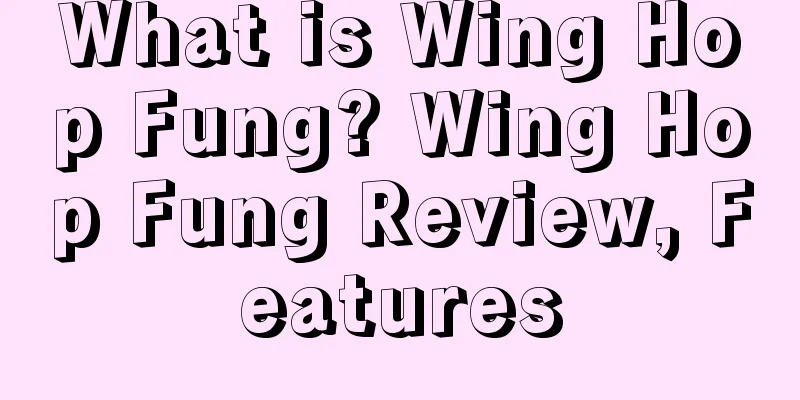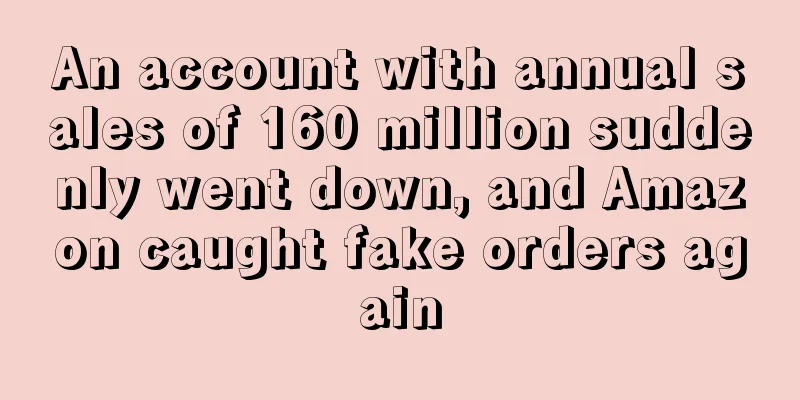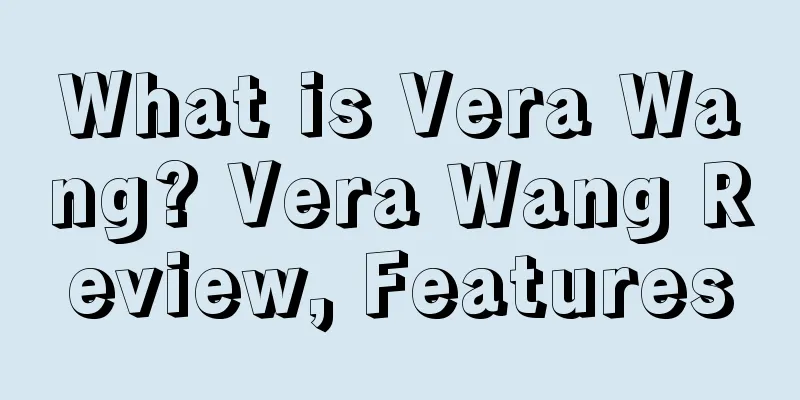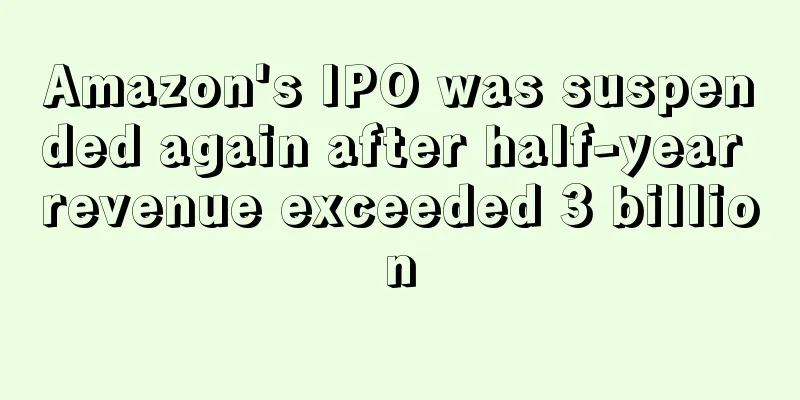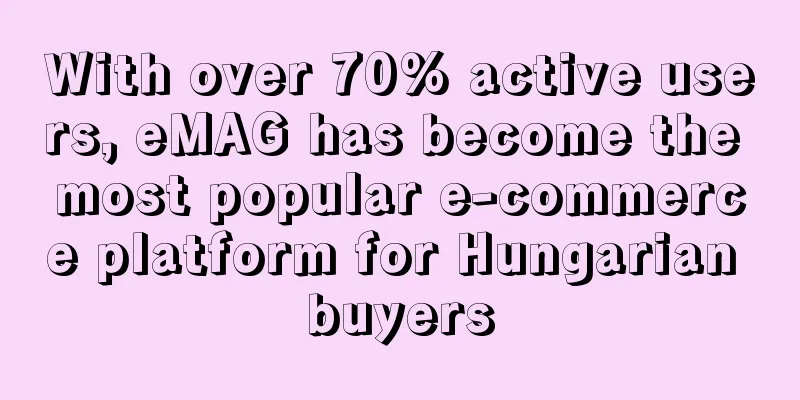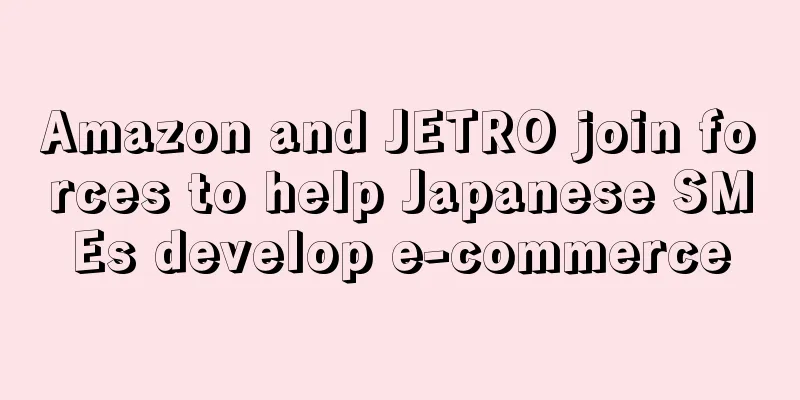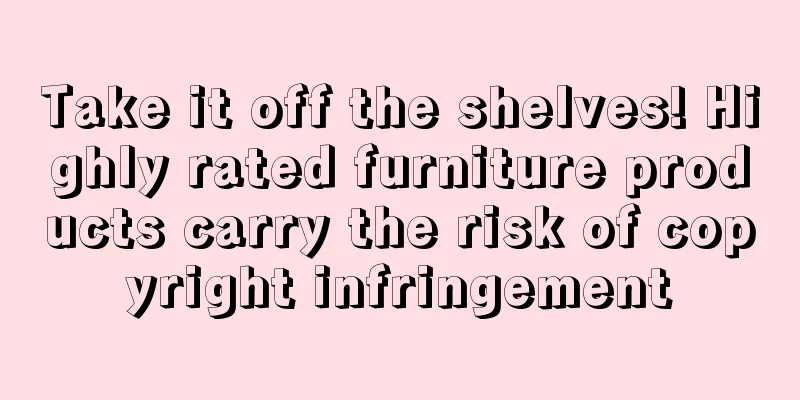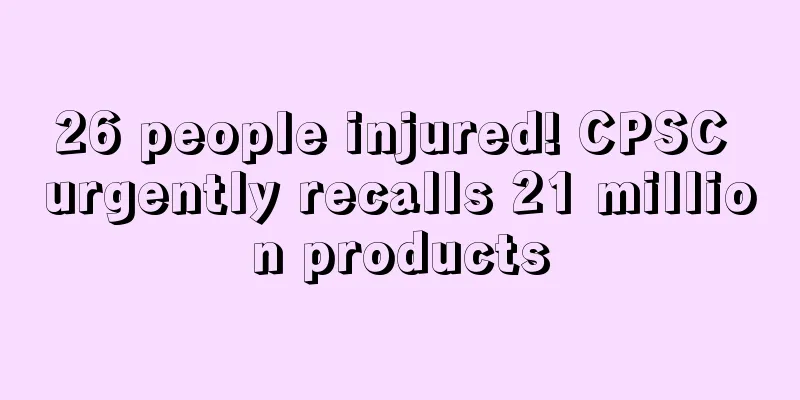What is Sponsored Products? Sponsored Products Review, Features
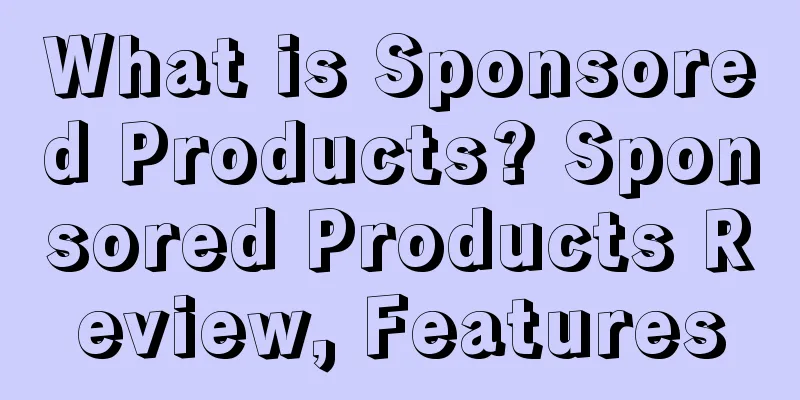
|
Sponsored Products is a form of advertising that can attract more traffic to sellers' listings. It is a promotion method that charges according to the number of clicks on keywords (i.e., Cost Per Click) by setting a self-set advertising budget (minimum $1.00) and bidding.
effect 1. Sponsored Products ads help improve the ranking of Listings. 2. Creating Sponsored Products ads will better attract traffic to Listings, increase the conversion rate of Listings, and improve the ranking of Listings. 3. Even if your listings always appear at the top of the search results, continue to run Sponsored Products ads. Amazon is a very competitive platform. Your listings may rank first today, but may be pulled down tomorrow.
How to create Sponsored Products? 1. Open the seller backend and click Campaign Manager. 2. Click Create Campaign to create Sponsored Products. 3. Set the ad information and click Learn More to learn more. When you are finished, click Save and continue to go to the next step. Campain Name: Specify an ad name that is easy for you to identify. This ad name is unique and will only be displayed in the seller backend. It is not visible to customers. · Daily Budget: Set a daily budget according to your own plan to control the average daily click volume. The minimum daily budget is $1.00. If the seller wants to increase the exposure rate, the bid will be increased. In order to ensure the same number of clicks, the budget should also be considered to be increased accordingly. Therefore, when setting the budget, the seller should first determine the bid (refer to the average bid of the corresponding category). The bid should be slightly higher than the average bid to increase the exposure rate of the advertisement. Start and End Dates: Set the start and end dates for the ad 4. Set up the ad group, confirm the settings and click Save, and the ad is completed. Ad Group Name: Set the ad group name Ad Groups Default Bid: Set the bid per click. If the seller does not know how much to bid, they can refer to the average bid of the product category. Generally, the bid should be higher than or equal to the average bid, so that the ad exposure rate will be high. If it is lower than the average bid, the ad of the product will basically have no competitiveness. · Set a default bid: The highest price you are willing to pay for a click on your ad. This applies to all clicks unless you set a special price for a specific keyword. Note: The bidding fee for all ad groups will end when it is clicked and will not exceed the budget set by the seller SKUs : Fill in the product's SKU code or click Add all eligible on this page. A series of products from the seller's store will appear in the blank space. Then click Add after the product to add the products that need to be advertised in this group. If ad group Group A adds 5 products, the budget is $5.00, and the bid is $0.05, then each product has an average of 20 clicks. · Keywords: Set keywords for the ad group. Sellers can enter keywords manually or click Recommend keywords for your SKUs. The blank space will automatically get keywords. Then click Add after the keywords to add the required keywords. The keywords set by the seller will determine whether the product advertisement is displayed on the page. When customers find the same or similar keywords, they will see the seller's advertisement on the page. 5. After setting up the advertisement, you can add groups. Switch to Ads page Click Create Ads to add a group 6. Cancel keywords or terminate advertising. Switch to the keywords page, select the keyword you want to cancel, and click pause in the action drop-down tab. Switch to the Ad Groups page, select the ad group you want to pause, and click Pause in the action drop-down tab. In the early promotion stage, the proportion of promotion expenses and sales is controlled within 20%, and advertising investment will continue. In the later stage, it will be optimized and controlled to 5%-10%. 7. After the advertisement is completed, the seller can search for the advertisement just set up on the Amazon official website.
Optimization Tips for Using Amazon Sponsored Products 1. Carry out “product promotion” for all products sold. 2. Use automatic delivery and manual delivery at the same time. Activating both automatic and manual delivery simultaneously can maximize exposure. Automatic delivery · Continuously automatically placing ads for your products can help you better understand customers’ search behavior on Amazon. Choose automatic delivery, and Amazon will match your product ads to all eligible customer search terms. Automatic delivery does not need to be grouped by similar products, because we will target each product individually to find the best keywords that match this product. *Please be careful when bidding with automatic targeting campaigns. Manual delivery Allows you to select specific keywords for your products. Allows you to increase your bids for high-performing keywords. Lower your bids on expensive keywords, or turn off keywords that are not performing well. 3. Add negative keywords to product ads Adding "negative keywords" can help you design more strategic and targeted advertising campaigns, block useless traffic and clicks brought by these keywords, reduce the cost of these keywords, and save costs. "Add negative keywords" can be used for both manual and automatic delivery. How to determine "negative keywords" and complete the settings? Download search term report Identify search terms through primary ad clicks Identify inefficient search terms, such as those with high CPC but low sales Simply copy and paste the inefficient search terms into the campaign manager or bulk template 4. Use bulk operations to simplify ad creation Simplify your campaigns, ad groups, ads (products) and keywords with bulk operations. You can: Download the active listings report to view your promoted ads, then copy and paste the SKUs into a bulk action to add them in bulk. Copy keywords from other PPC advertising platforms into your Sponsored Products campaigns and ad groups. Create a Catch-All automatic targeting campaign that includes all your products to quickly and easily increase visibility and sales. 5. Use advanced match types You can flexibly use different keyword matching types in manual delivery to increase traffic. Broad Match – Maximize your product’s visibility by starting with Broad Match and understanding how customers search on Amazon. Phrase – More specific than broad match and often used for brand names or other situations where keyword order is important. Exact – The most restrictive match type, consider adding in addition to your broad keywords, allowing you to bid more competitively for exact phrases. Best practices for using Advanced Match Types in manual delivery: Start all keywords with broad match to understand how customers search and the effects of different search terms on different products. View the search term report to compare the search term performance related to different keywords. Increase bids on phrase and exact match keywords, as these phrases and words target a more refined and often more valuable audience.
Precautions 1. Optimize your listings based on ad performance Analyze the keywords that customers use to search for your listings based on the results of automatic delivery ads. If your listings conversion rate increases after creating automatic delivery ads, use this ad information and the content you discovered to optimize your listings. During the manual advertising process, it is important to update keywords. You can also find the latest search terms from the manually generated search term report. 2. Advertising Expenses (ACOS) Budget ACOS refers to the percentage of advertising expenses to sales. ACOS is a parameter that sellers use to measure the effectiveness of Sponsored Products. Different brands have different products and different ACOS requirements. There are two ways to view ACOS: ①Strategy to increase exposure Instead of lowering ACOS, it is better to find ways to increase the traffic of Listings. ②Return on investment (ROI) By keeping your ACOS below a certain profit (minus FBA fees), you can ensure that your Sponsored Products advertising costs don’t exceed your expected bottom line. |
<<: What is Yanwen Logistics? Yanwen Logistics Review, Features
>>: What is Beru? Beru Review, Features
Recommend
What will happen in 2024? Here’s what the cross-border leaders say
2023 has passed. In this year, some people made a...
The epidemic has brought a new normal to beauty. What are the keywords that have increased in searches?
As the epidemic becomes more and more common, its...
AliExpress EU Economic Operator is about to be implemented, and the number of new sellers on Scottish eBay has increased by 90%
AliExpress EU Economic Operator will be implement...
To prevent seller information leakage, multiple platforms in North America have established a seller protection alliance
The rules will require online retail marketplaces...
What is Global Data? Global Data Review, Features
Global Data 360° company intelligence, unparallel...
What is Sohang.com? Sohang.com Review, Features
Souhang.com was established in 2012 and is a shipp...
What is SENSER? SENSER Review, Features
SENSER is a global fashion luxury e-commerce APP d...
2021 North American alcoholic beverage forecast: 5 trends to watch
“ The most notable difference in e-commerce in 20...
The dressing up trend is back, and American clothing and beauty products are hot-selling!
As countries relax epidemic control measures, mor...
What is Lightning Deal? Lightning Deal Review, Features
Lightning Deal (abbreviated as " LD ") ...
What is Virtual Overseas Warehouse
The virtual overseas warehouse is a virtualized mo...
Tmall 618 launches: Pre-sale starts at 8pm on May 24th
Just now, Tmall announced that there is no need t...
GMV will reach 13.6 billion euros! Zalando platform launches "Shopping by Value" service
According to foreign media reports, Zalando recen...
Couple starts successful business in new market!
Outside of the red ocean markets of Europe and th...
The United States tightens its tariff policy on small packages. Is this good news for cross-border sellers?
In recent years, low-price platforms such as Temu...